Site pages
Current course
Adding Resources
Adding resources
Resources
Resource types enable almost any kind of web content to be inserted into the course.
Basic Resources include:-
- Files
- IMS
- Label
- Page
- URL
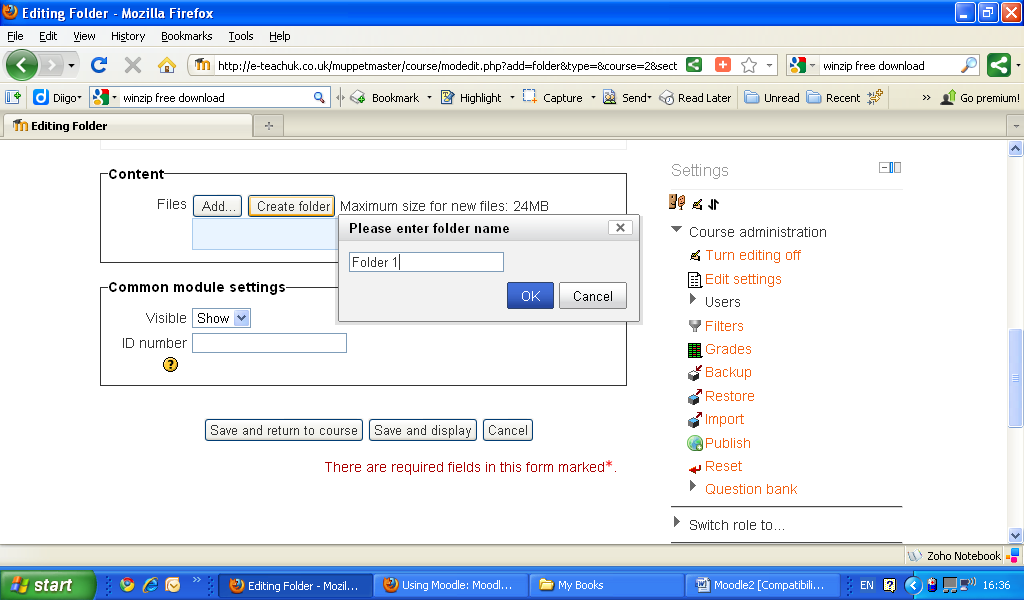
Adding a Folder
Make sure editing is on and then click on “Add a resource” and in the drop down window pick Folder. Give the folder a name and description in the general window.
Now add content>option via File Picker, in which you can upload a new file or link to a file in either of your repositories. Click save and return to course where you should see your folder (Test Folder)Now add content>option via File Picker, in which you can upload a new file or link to a file in either of your repositories. Click save and return to course where you should see your folder (Test Folder)
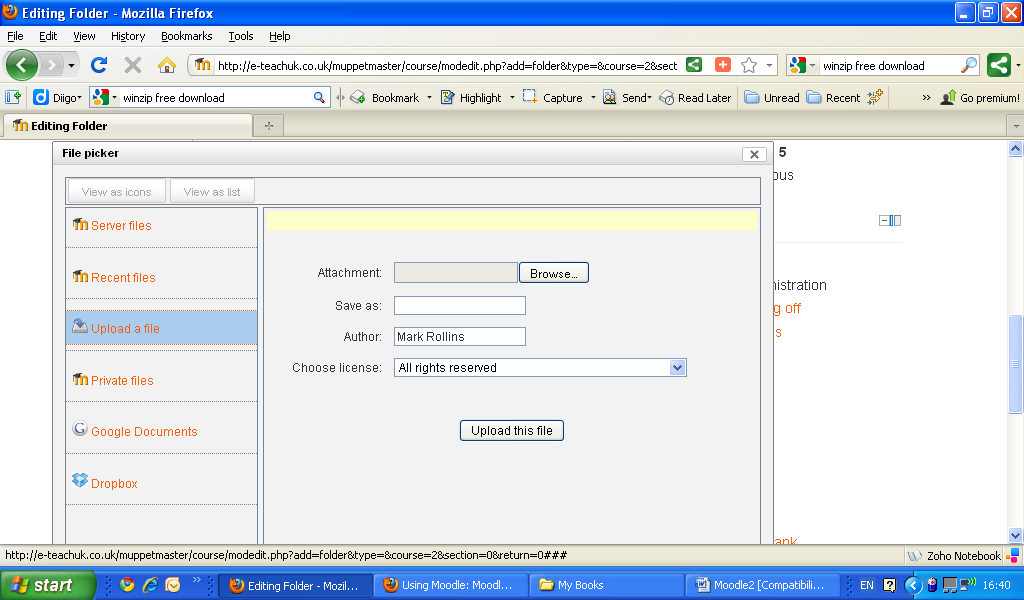
IMS content package
An IMS content package allows for packages created according to the IMS Content Packaging specification to be displayed in the course. We will not look at this in the basic Moodle for Teachers.
Label
A label enables text and images to be inserted among the activity links on the course page. A very useful tool to make your course content variable and dynamic.
Page
A page enables a web page to be displayed and edited within the course.
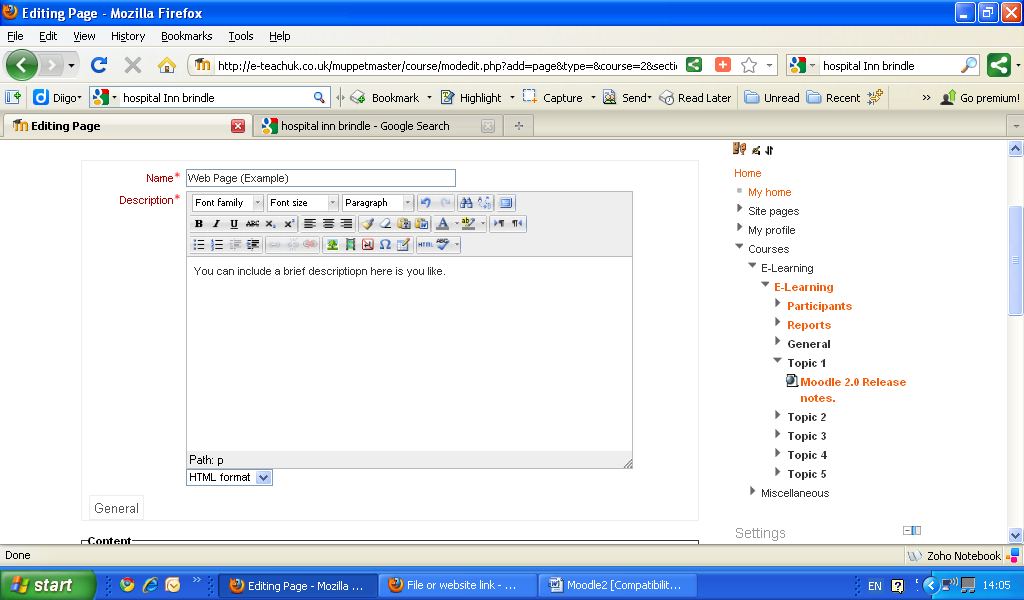
The Page content is fully editable and you can add images, moodle media content,
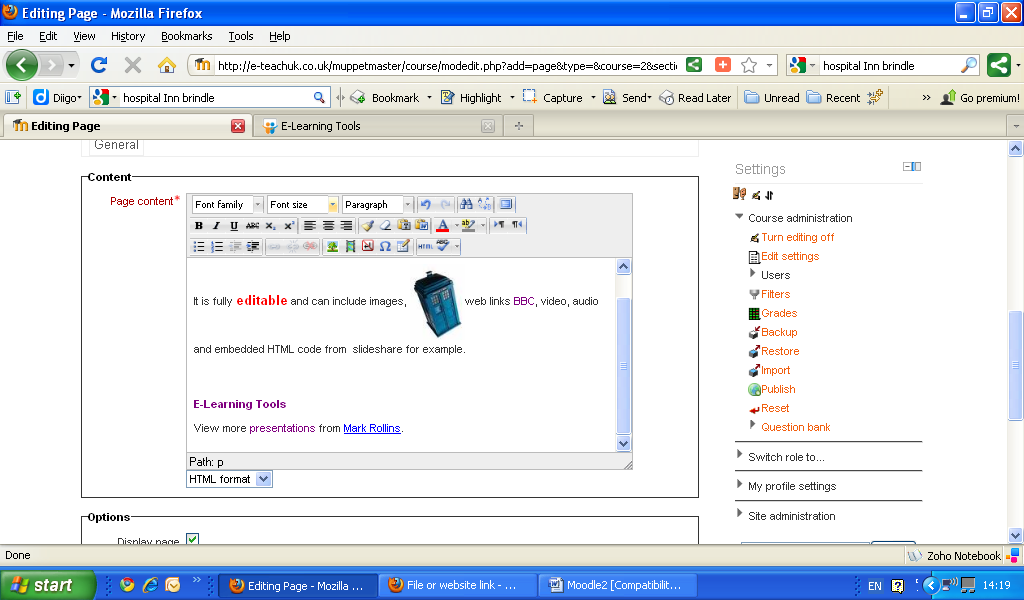 hypertext links and facilities to embed HTML coding to name a few.
hypertext links and facilities to embed HTML coding to name a few.
As a beginner leave the rest of the option as default then click Save and return to course.
URL
Linking to a URL is similar to Moodle 1.9, click on Add a Resource and URL, give the link a name and then description if required then choose a link in content box.
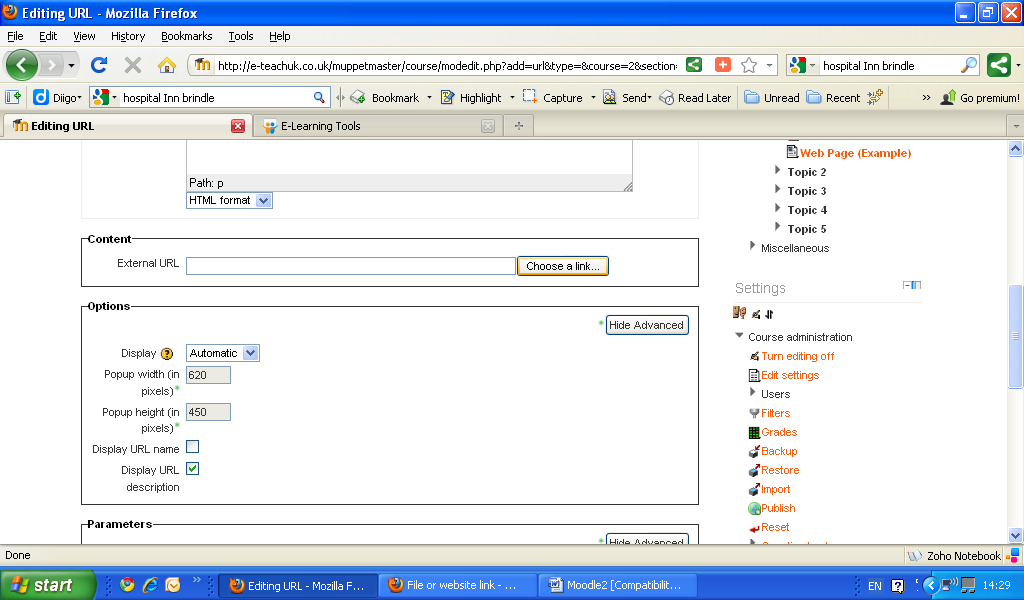
If you have external links within your repositories you can add from there or the standard way is copying and pasting a URL
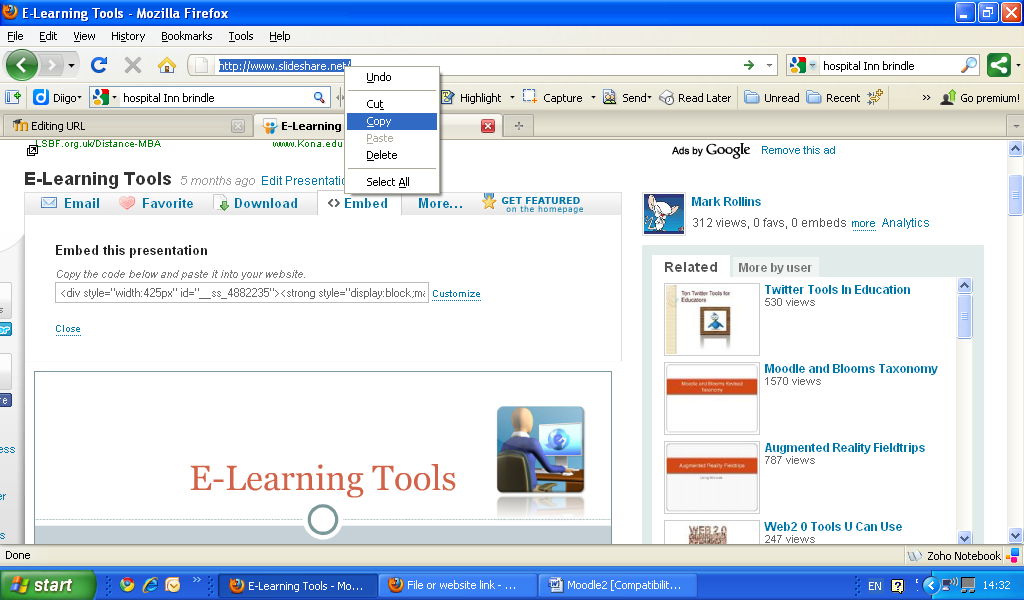
As a beginner leave the options and parameters as default, make visible is set to show and then click Save and return to course.